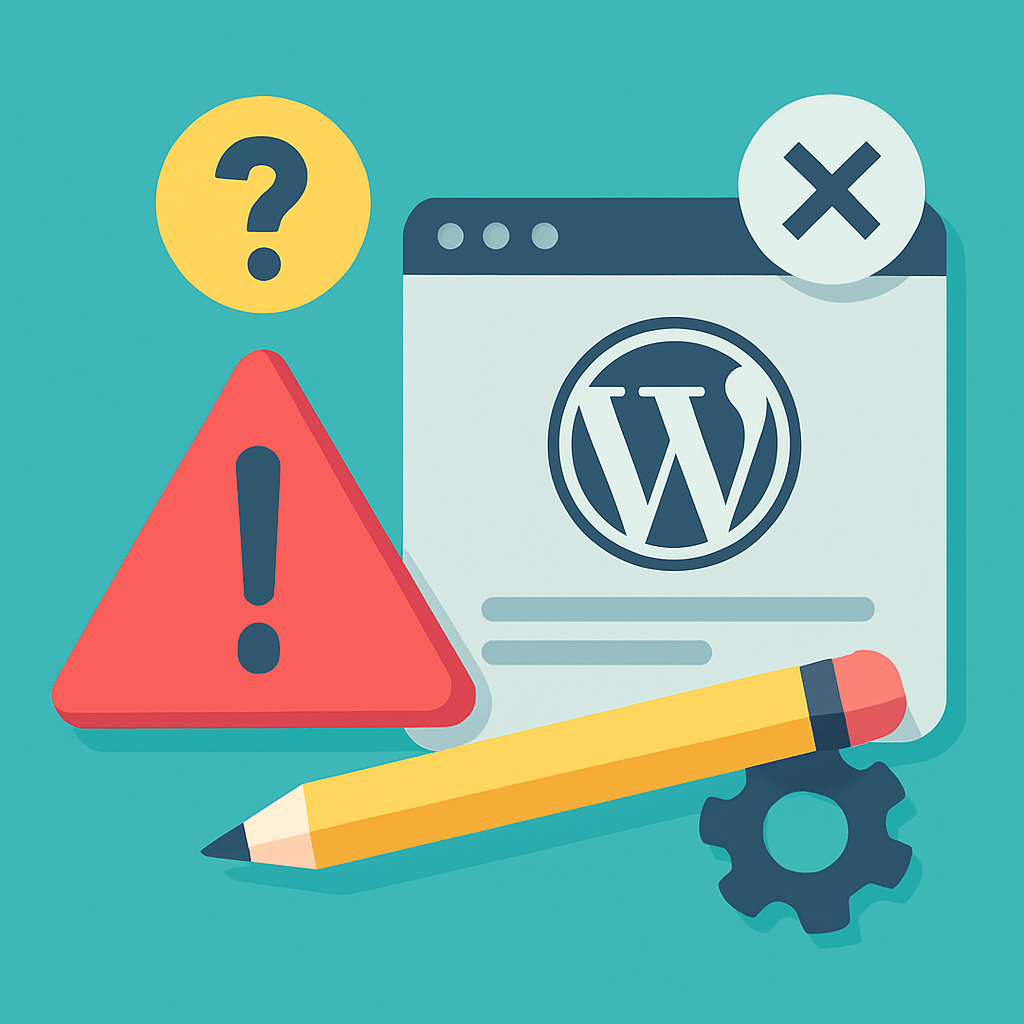Introduction
Internationalizing your WordPress website is a crucial step if you want to expand your business into new markets. This process involves adapting your store so that it is accessible to users from different countries, allowing them to browse and shop in their preferred language and currency. In this guide, we’ll explain how to do this effectively, covering everything from selecting plugins to configuring international shipping.
1. Choosing Plugins for Multilingual Support
To make your website multilingual, you’ll need a plugin that allows you to add and manage different languages. Some recommended options include:
- WPML (WordPress Multilingual Plugin): This is one of the most popular plugins for managing multiple languages. It allows you to translate pages, posts, custom post types, menus, and more.
- Polylang: A free alternative that also offers comprehensive multilingual features, although you may need the Pro version for advanced functionalities.
- Weglot: This plugin automatically translates your website and manages it as a SaaS solution, which can be more convenient for those looking for a simple setup.
![[Guía Completa] [Complete Guide] How to Internationalize a WordPress Website (Languages, Currencies and Shipping) 2 Logo Polylang](https://codebullsteam.com/wp-content/uploads/2024/08/polylang-logo.png)
![[Guía Completa] [Complete Guide] How to Internationalize a WordPress Website (Languages, Currencies and Shipping) 3 Logo Weglot](https://codebullsteam.com/wp-content/uploads/2024/08/weglot-logo.webp)
2. Language Configuration
Once you’ve installed the plugin of your choice, it’s time to configure the languages. Here’s how to do it with WPML:
- Plugin Installation: Go to the plugins section in your WordPress admin panel, search for WPML, install, and activate it.
- Add Languages: From the WPML panel, select the languages you want to add to your site. You can choose from over 40 preset languages.
- Set Up Translations: Decide whether translations will be manual or automatic, and assign translators if necessary.
![[Guía Completa] [Complete Guide] How to Internationalize a WordPress Website (Languages, Currencies and Shipping) 4 Image of how to add a new language from WPML](http://codebullsteam.com/wp-content/uploads/2024/08/agregar-idioma-en-wpml-1024x474.png)
3. Adding Multiple Currencies
To allow your customers to pay in their local currency, it’s important to configure a multi-currency option for your store. The WooCommerce Multilingual plugin (compatible with WPML) is an excellent choice.
- Installation: Install WooCommerce Multilingual from the WordPress plugin repository.
- Currency Configuration: Go to the WooCommerce section in your admin panel, select “Multilingual” and then “Currencies”. Here, you can add the currencies you want.
- Conversion Rates: You can set up automatic conversion rates using external services like Open Exchange Rates, or you can configure them manually.
![[Guía Completa] [Complete Guide] How to Internationalize a WordPress Website (Languages, Currencies and Shipping) 5 Image of how to add currencies in WordPress](https://codebullsteam.com/wp-content/uploads/2024/08/agregar-monedas-en-wordpress-1024x473.png)
4. Setting Up International Shipping
Once you’ve added languages and currencies, the next step is to set up international shipping. WooCommerce makes this process easy with its built-in shipping options and additional plugins:
- Shipping Zones: In WooCommerce, go to the “Shipping” section and then “Shipping Zones”. Here, you can add specific zones for different countries or regions.
- Shipping Methods: For each shipping zone, you can assign methods such as flat rate, free shipping, or real-time rates through services like DHL or FedEx.
- Additional Plugins: Consider using plugins like Table Rate Shipping for more complex rate setups, or Advanced Shipment Tracking to offer shipment tracking to your customers.
![[Guía Completa] [Complete Guide] How to Internationalize a WordPress Website (Languages, Currencies and Shipping) 6 Image of how to add shipping zones in WooCommerce](https://codebullsteam.com/wp-content/uploads/2024/08/agregar-zonas-de-envio-woocommerce-1024x472.png)
5. International SEO Optimization
To ensure your website is visible in different markets, it’s crucial to optimize your international SEO. Here are some key tips:
- Localized URLs: Ensure that each version of your site in different languages has its own unique URL (e.g.,
misitio.com/esores.misitio.comfor the Spanish version). - Hreflang Tags: These tags help Google identify the language versions of your site. WPML adds them automatically, but if you’re using another plugin, make sure to configure them.
- Local Keywords: Conduct keyword research for each market and optimize your content accordingly.
Conclusion
Internationalizing your WordPress site is a process that requires time and planning, but with the right plugins and configurations, you can open your store to a world of new opportunities. Be sure to follow each step carefully and tailor your strategy to the needs of each market to maximize your global success.